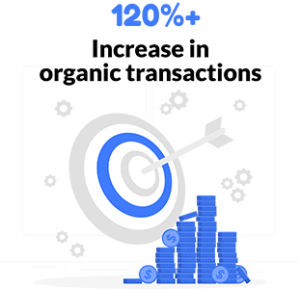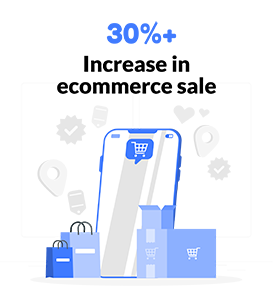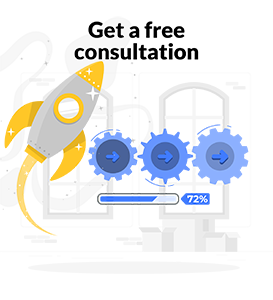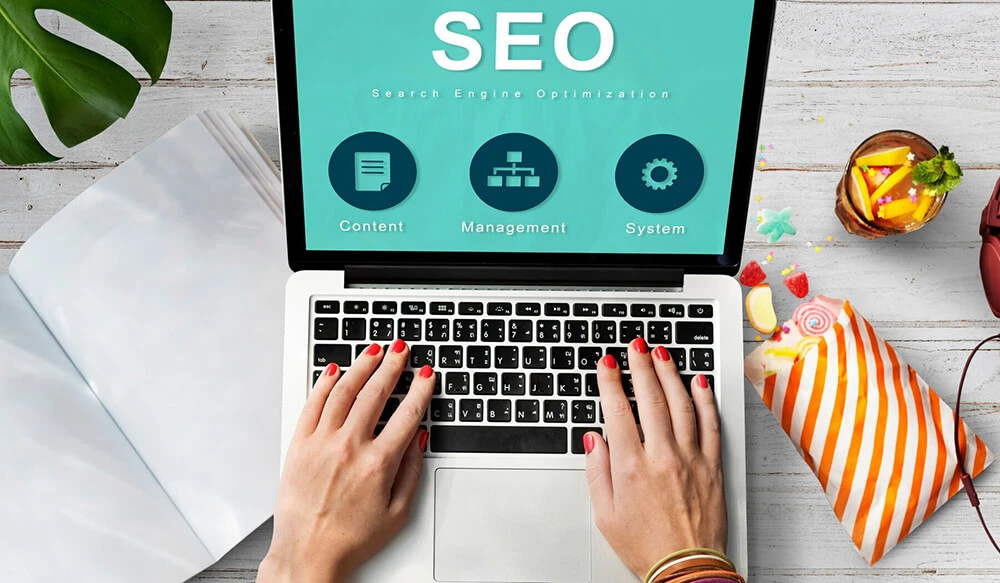What is a Facebook Business Page?
A Facebook Business Page is a free profile that allows you to showcase the products and services offered by your business. You can also use your Facebook Business Page to respond to customers and create customized content. You can even advertise on Facebook if you want!
How to Create a Facebook Business Page
A Facebook business page is a free way to create a presence on Facebook. It’s an online representation of your business. So, you can use it to interact with your customers, post updates and content, and keep them up-to-date on the latest developments. Facebook users can also follow the page, which will let them see any of the new posts you make. They can also see other content that’s available for public viewing.
How to Administer a Business Page
Administer a Business Page To manage your Business Page, click the pencil icon in the upper right corner of the page. Here, you can view and edit your Page name, its purpose, and target audience. What’s more, is that you can add:
- An office location
- Choose interests relevant to your business
- Review recent posts on News Feed
- Manage permissions for third-party apps that access your Pages
- Set up email notifications for new followers or post notifications about new comments on posts.
- You can also turn off post suggestions if it feels like Facebook is spamming you with ads.
Create an Ad for your Facebook Business page
Creating an ad for your Facebook Business Page is easy! Don’t worry if it’s your first time creating an ad—you’ll need to go through the following steps:
- Click on the Ad Manager icon at the top of your Facebook page and select Create Ads from the drop-down menu.
- This will take you to a blank canvas where you can start creating a new campaign, ad set and ad. You can choose from one of three types of campaigns:
- Brand awareness campaign
- Lead generation campaign
- Sales promotion campaign
In this example we’ll be creating a brand awareness campaign. Choose this option by clicking on the Brand Awareness button in the upper left corner of your screen (by default) or typing in “brand” into search box next to it if no other campaigns exist yet on that page already created by someone else on their end after getting started with this process as well!
What to do next?
Once you’ve selected which type of campaign they want their business page’s ads built around. Then, there are still more steps involved with getting started right away before anything else gets done. It is because once these choices have been made then all subsequent screens will reflect these decisions too. So, make sure everything looks correct before moving forward any further. Meaning, don’t just choose what type was desired originally.
Customize your cover photo
A cover photo is the main image that appears at the top of your Facebook page. It’s a great way to make an impact right away, so it’s important to get the design right. Your cover photo should:
- Make a statement about what you do and why people should follow you.
- Be visually appealing and aesthetically consistent with other elements on your page.
- Use images that are relevant to your brand or campaign but still personal enough to engage followers. (Think of it like an elevator pitch. What’s one thing people would remember if they saw one of these photos?)
You can change your cover photo by going into the edit mode for your business page by clicking “Pages” then “Edit Page” from the drop-down menu located in the upper-right corner of any Facebook screen next to search bar when logged into Facebook as admin user account (e., owner). Once there, click “Cover Photo” located underneath “About” tab on left side navigation bar along with other information about page such as description, location etc…
Manage visibility and reach in the news feed
The News Feed algorithm displays posts that you’re most likely to engage with, as well as those from pages you like and follow. Here’s how you can manage visibility and reach in the news feed:
- Adjusting the News Feed Algorithm: Each time a user interacts with content, Facebook learns more about his or her interests based on likes and comments. By looking at these interactions, Facebook determines what type of content will best serve each user. You can adjust your page’s news feed settings so that certain types of content appear higher up in your followers’ feeds. Therefore, get more interaction, than other types of posts do.
- Managing Your Page’s Reach: The reach is how many people see each post in their news feeds; it shows how many people actually viewed that post after they were served by Facebook’s algorithm but before they clicked on the post itself (or unfollowed it). If a post has high engagement rates but low reach, then this indicates that something may be wrong with its targeting or delivery method (e.g., targeting too narrow an audience). The number of times someone sees or clicks on an ad depends on whether they’re targeted correctly for the specific ad campaign. Otherwise, users might not even know ads exist!
Create and manage Ads on your page
Facebook Business Pages allow you to create ads, which are targeted at users based on their likes and interests. Facebook uses this information to help you reach the right audience while ensuring they’re interested in what you are offering.
To get started with creating an ad, go to your Page, then select “Create Ad.” You will be taken through a series of steps that will walk you through the process of creating an ad:
- Name your campaign (optional)
- Choose a starting budget amount
- Select whether or not this is an automatic or manual campaign (or both!)
- Choose who can see this campaign’s posts and ads, everyone, people who like specific pages or apps (such as Messenger), people who work for companies associated with other entities listed in the drop down menu below it (for example: employees at Coca Cola Company), etcetera…
Delete Ads from your page
You can delete your own ads, but not the ads of other people.
- To remove an ad that you created: Go to your Facebook Business Page and click Edit Page in the left column. Click Ads Manager to open it in a new window or tab.
- To remove an ad that isn’t yours: Go to your Facebook Business Page, click Edit Page and then choose Manage Ads from the drop-down menu.
Final words
That’s all there is to it! Facebook Business Pages are an easy way to promote your business on Facebook. You can also use them as a place to post information about your company and interact with customers. We hope that these tips will help make managing your business page even more effective. Happy promoting!
Curious about the ins and outs of digital marketing?
Subscribe to our email newsletter for the latest digital marketing insights, and also make sure to read our blogs. See you next time!